How to Design a Longcroft Postcard on the Longcroft portal
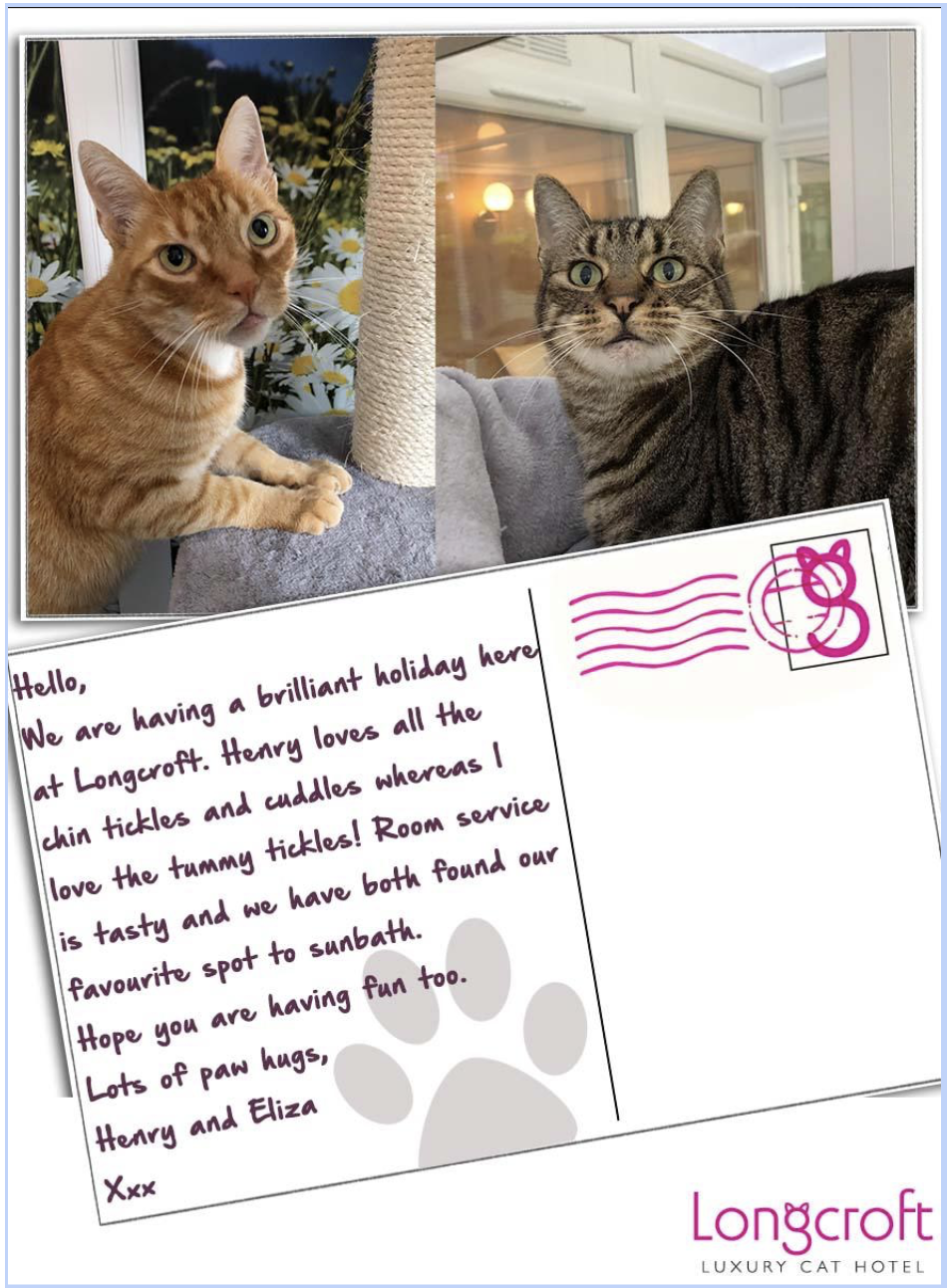
Who gets a postcard?
All Inclusive customers should receive one for every week of their stay.
Our customers love them and they are free to design … so design and share them with as many of your customers as you would like.
They are a lovely surprise for special occasions such as wedding days, guest birthdays, Easter and many more occasions.
Image
…should be landscape so turn your phone sideways to take the image.
If you have a portrait image it will upload but the bottom of the image may well be below the text so the guest may not be visible!
Example text
Hello Mum,
Here we are having a super time at
Longcroft Orpington. We are making
the most of the cuddles, feather
chasing and play on offer … the
fun and games are endless! Room
service is delicious and we have
clean plates every day.
Can’t wait to see you!
Lots of paw hugs,
Mingus and Tove Xxx
Steps to create a postcard
1. Log in to the Longcroft portal.
2. Click on ‘postcards’
3. Click on ‘Add New Postcard.’
4. Fill in the fields.
Title – add a title such as ‘Happy Christmas love Longcroft’ or ‘Happy Eatser love Timmy’ or ‘Fun and games at Longcroft’
Content – is the text in the main body of the postcard. If you type too many words they will still appear so a little trial and error is needed on the length of your message. As a guide the text we have written below fits nicely and can simply be edited depending on what your guests like.
Hello Mum and Dad,
We are having the best Christmas here at Longcroft. The Longcroft Santa visited us overnight and delivered all of these treats and toys! We’ve been playing with feathers, listening to carols and have an afternoon of pampering, cuddles and robin watching to look forward too. It’s turkey and all the trimmings on the menu later…. delicious.
Lots of purrs,
Love xxx and xxx
Featured Image – Scroll down and click within the featured image box.
This will take you to your media library that holds any previous images that you have uploaded. If this is your first time here it will be empty of images!
There are two options here.
- Media Library which is the default screen.
- Upload files which enables you to upload images for the postcards that you are creating.
5. Select Upload Files which brings a box up in the middle of the screen with the option to Drop files anywhere to upload or Select Files.
Clicking select files takes you the images that you have saved on your computer.
If your images are stored on your phone, simply email them to yourself and download them.
6. Once you have selected the image that you want, it will appear in the image gallery with a blue tick which means it has been selected.
7. Scroll down to the upload button, which is the blue button on the bottom right hand corner of your screen.
Click upload which will take you back to the postcard screen and you will be able to see a small thumbnail of the image that you have selected.
Click PUBLISH
Click SAVE, the pink button.
8. Click OK when prompted to.
9. Click the ‘BACK TO POSTCARDS’ button.
10. All postcards that you have created will be listed here.
You can view, edit or delete any postcard on this screen.
Hover over the postcard in this menu and you should see ‘published.’
View the postcard that you would like by clicking the yellow eye icon.
11. Once the postcard is visible go to the toolbar at the top of the screen and copy the URL by cutting and pasting it.
The URL can be seen below highlighted in blue …
12. Create a new email to the customer with a jolly message and paste the URL into the body of the email, your customer will need to click on the URL to view the postcard.
Here is an example…
Hello Jenny and Tim,
Pinky and Perky would love to share their Christmas holiday news with you.
Please click here to view.
Sending festive purrs,
Abi and the boys
Xx
If you have 2 guests staying with you and can’t get them both in the image don’t worry just send two postcards!!
Please do not delete the postcards. They will stay there for the owner to visit and view as often as they like!
And…. most of all have fun with it, don’t hesitate to call if this doesn’t make sense!
Postcard joy to all Abi & Lucy xx